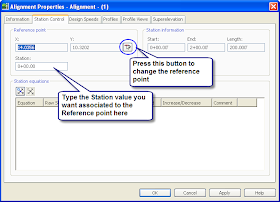To change the station reference point, go to the Alignment Properties, Station Control Tab. Press the icon next to the Y: value of the Reference Point. When the message box pops us press OK. Then select the new reference point you want the stationing to emanate from. Then if you wish, change the station value to the one you want.