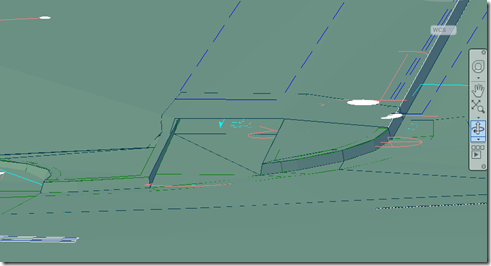If you aren’t using the Map capabilities in Civil 3D then you should be. Especially if you are required to show vicinity  maps on your plans. By using queries to data it makes it easy to create and label the streets. If you need to create maps showing zoning, sewer lines, and other information then Map 3D is something you should look into.
maps on your plans. By using queries to data it makes it easy to create and label the streets. If you need to create maps showing zoning, sewer lines, and other information then Map 3D is something you should look into.
If you are looking to learn Map 3D you might want to take a class or purchase a book. One such book, I received from Cadapult Software Solutions, Inc. (for free), is A Practical Guide to AutoCAD Map 3D 2012.
I just happened to have projects to perform a sewer studies. As part of the study I needed to determine the flow of sewer flowing in the existing sewer lines in front of the projects. A great source of data was provided free (and some at a low cost) from the County of Los Angeles. I used the book as a reference guide to display the relevant information in order to perform the analysis for the sewer flow calculations.
The book covers both using Object Data and an FDO connection, which I used on this project. It covers the basics to allow me to label both types of data and explains the difference between the two ways to access the data. By using the book I was able to perform the basic tasks I needed to do to display the data. Once I had the data displayed I was able to determine the zoning type of the parcels that discharge into the sewer system allowing me to determine if the sewer has adequate capacity.
The book breaks possible tasks into Chapters with each having a similar structure of Introduction, Key Concepts, Objectives, and then a discussion of topic at hand. This makes it easy to pick up anywhere in the book for the concept you are to learning. The book covers the basic, so if you are looking for the book to hold your hand through every conceivable task, then you might be disappointed. Since Map 3D’s user interface is quite daunting I would think a book that was able to do that would be hard to find.
The book is large in size and has a spiral binding to lay flat. I usually dislike spiral binding since it’s hard to spot the title of the book on a book shelf (for you printers out there please develop a way to print the name of the book and the end of the pages of the book to fix this problem). But for using the book in a coffee shop while traveling it made it easy to take advantage of the sometimes small space available. I thought the book could use an expanded index, but the table of contents helped find topics if the word I was looking for wasn’t in the index. Overall I thought the book was great.
If you are looking to have a sewer study completed in the State of California or need a workflow developed to create vicinity maps utilizing Civil 3D or Map 3D. Then Email me for more information.






 of the ways I’ll be participating at Autodesk University (AU) will be as a speaker. I’ve got two sessions of Sanitary Musings, both on Wednesday. “In this unconference session, we will discuss sanitary sewer design using AutoCAD® Civil 3D®. We will evaluate the success of pipe rules; are they effective? We will talk about the best workflow for utility conflict resolution and share Label tips for communicating design intent. We will also talk about what to do when the proposed ends and the new begins. Finally, we will discuss how Boss StormNET® fits into the process.” There should be space available in one or both of the sessions. Now the session won’t be me presenting a lecture, but the audience members doing most of the talking with me facilitating the discussions. If you are planning on attending the session? Let me know I need some help from someone to take notes.
of the ways I’ll be participating at Autodesk University (AU) will be as a speaker. I’ve got two sessions of Sanitary Musings, both on Wednesday. “In this unconference session, we will discuss sanitary sewer design using AutoCAD® Civil 3D®. We will evaluate the success of pipe rules; are they effective? We will talk about the best workflow for utility conflict resolution and share Label tips for communicating design intent. We will also talk about what to do when the proposed ends and the new begins. Finally, we will discuss how Boss StormNET® fits into the process.” There should be space available in one or both of the sessions. Now the session won’t be me presenting a lecture, but the audience members doing most of the talking with me facilitating the discussions. If you are planning on attending the session? Let me know I need some help from someone to take notes. way I’ll be participating is as an Exhibitor. Come by and meet during nearly all of the exhibit hours (I’ll be missing an hour due to a conflict with my Unconference sessions). Learn about all of the great services I can provide.
way I’ll be participating is as an Exhibitor. Come by and meet during nearly all of the exhibit hours (I’ll be missing an hour due to a conflict with my Unconference sessions). Learn about all of the great services I can provide.