Autodesk has provided the HEC-RAS export report for subscription members, now get the Civil3D Reminders Bonus Feature for the extension. Sure you have to do most of the work yourself, but you don't need to fork over money to get it (unless you want too, I won't say no).
In the current report you only get to have the flow direction of the stream go one direction, from a lower station to a higher station value. With the Civil 3D Bonus Feature you get to choose if you want the stream to go the opposite direction. The first step is to add a CheckBox to the AlignToHECRAS form. To open the form double click it in the Project list on the left side of the screen. Then use the Toolbox to add a CheckBox, it fits conveniently below Reach Alignment box. Change the name of the CheckBox in the properties area under (Name) and enter a caption that indicates that the flow direction of the stream will be reversed if the CheckBox is checked.
Now that we have created the CheckBox we can modify the code to reverse the information that is written to the report. HEC-RAS determines the flow based on how stream is drawn. It assumes the first point is upstream and the rest are downstream from it. The code below reverses the information, moving the first point to the back and the last point to the front.
Once the code is finished you are ready to run the report. Once imported you will want to check the data, in accordance to the HEC-RAS user manual, especially to see if the sections are drawn correctly. If they are not use the Reverse Stationing tool to reverse the cross section. HEC-RAS assumes the cross sections are entered from left to right looking downstream. If after using the tool the cross sections are backwards, let me know and I'll see about modifying the code to get them to come in correctly.
Here are the results of running the revised code with the CheckBox checked and unchecked from HEC-RAS:
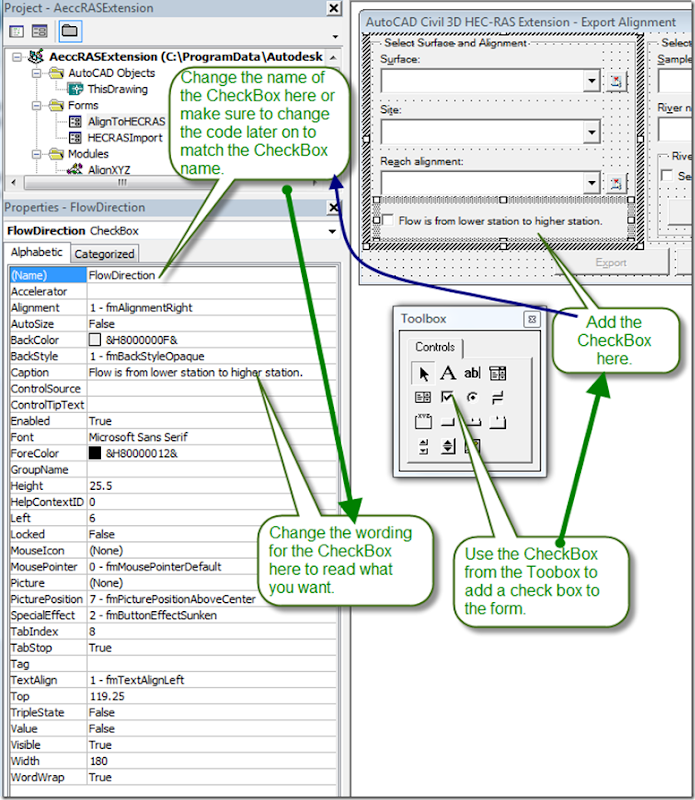

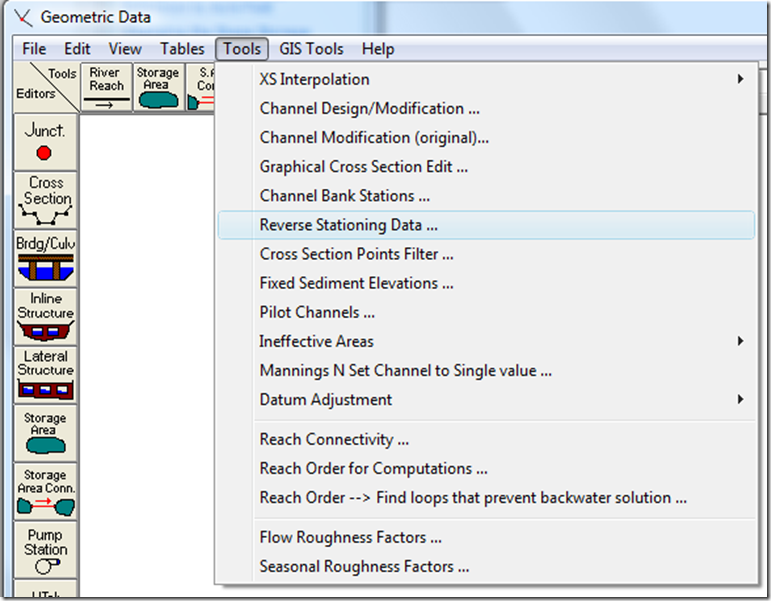
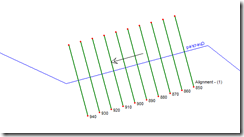
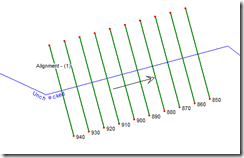
13 comments:
Chris -
According to my HEC-RAS manual - your check box should ALWAYs be the default.
Matt
If you change the Value in the properties for the CheckBox to True it should be checked as the default.
I'm being prompted for a password when i try to edit the HEC extension in visual basic. Any ideas?
Did you download it recently? I heard they where going to fix a bug with it and repost it. If they did they may have password protected it.
I downloaded it about three weeks ago. I submitted a tech assistance request this morning asking them how to fix the problem and if they could give me the password. I'll let you know what they say.
We are currently experiencing the same issue. I sent in a subscription support request for the password as well, and I also asked if they could not supply one if they could offer a work around. Chris is there anyway you could just supply us with your copy of HecRasTools.dvb and any other associated files?
Send me an email and I'll see what I can do.
We figured out a work around, through the geo file.
1. If you open your .geo file with wordpad, and scroll down to where it says "centerline" which is the second set of points, those points determine the flow direction. Copy just the point data (from centerline to end)to a regular text file but when you save this text file rename the file extension from ".txt" to ".csv".
2. Open the .csv file in excel and sort the data in column D (your stationing) appropriately (opposite of what it currently is to reverse the flow arrow).
3. Save the new .csv file with a different name, and close it.
4. Reopen your new .csv file with wordpad and copy your newly ordered points into your old .geo file (or you can save a new one - helpful if you mess up).
Your flow arrow should change directions.
Hey all. I have downloaded the extension for the HEC-RAS about a week ago, early FEB, and am wanting to use this cool bonus tool. To me it doesn't make any sense that the program isn't written the correct way anyway. But when I go to edit the DVB it is password protected, as stated in previous comments. Was wondering if anyone has gotten the password or any other way we can edit this file to get it to work for us. Thanks for any help.
Hey all,
I have downloaded and was excited about using the extension from Autodesk for HEC-RAS. But I am having the same problems as some of the comments here. I downloaded the file about a week ago, early FEB, and the DVB file is password protected. Anyone come up with the password or any other fix so that we can use the bonus tool listed in this post. Why can't they just write it correctly to being with???? Thanks for any help
It has been suggested to me that I do not give out a modified version of the download. I've also heard that if you run it and it installs correctly the file will not be password protected.
Would you be able to explain the extent of the HEC-RAS extension? How does it compare to RiverCAD Pro? Thank you.
I've never used RiverCAD Pro, so I can't comment on the difference. The HEC-RAS extension creates sections and exports them into a file to be imported into HEC-RAS. It does do it backwards, depending on what the governing agency requires.
Post a Comment