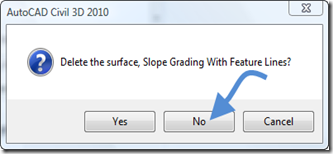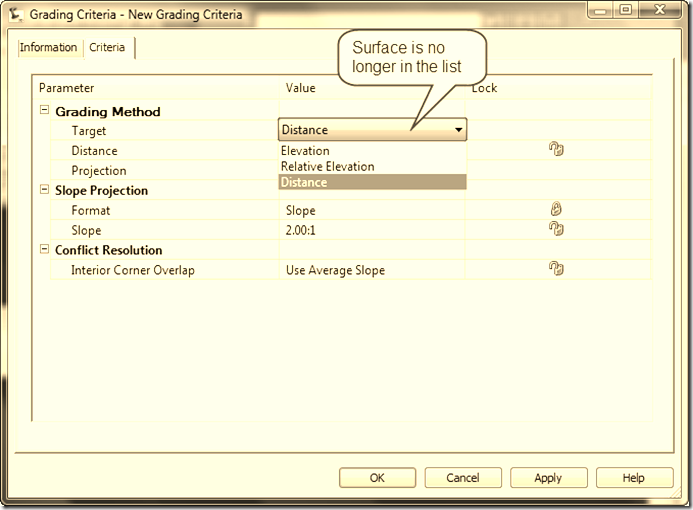Note: This post was an April Fool’s post and Civil 3D 2010 will ship with Grade to a Surface available in the Grading Criteria. Sorry for any convenience this may have caused. But the post still has an alternative method when the Grade to Surface doesn’t work.
One of the surprising changes in the Civil 3D 2010 product is the removal of the ability to Grade to a Surface. I guess the developers have given up on the feature until it becomes more stable.
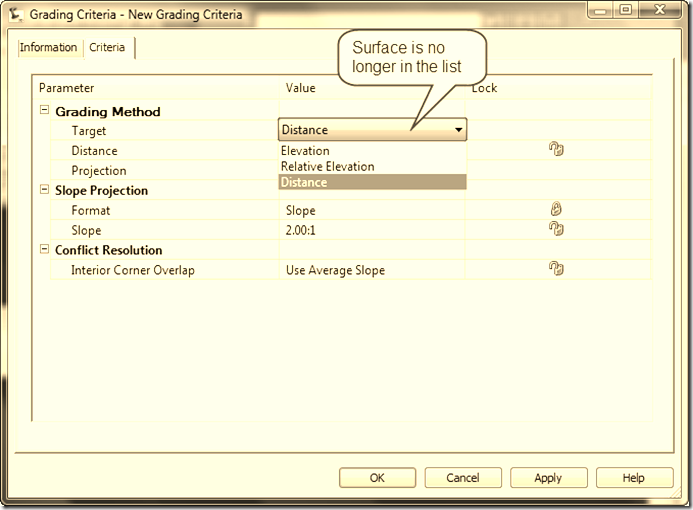
So what are we to do? Well I’ve come up with an alternative method, while it does take a few more steps it is more reliable. The first thing you need to do is to grade to distance at the slope you want that will be sufficient to daylight the feature line.

Next create a volume surface using the Existing Ground surface and the grading surface.

Next add a User-Defined Contour at the 0 elevation, or the daylight line.

The user-defined contour in yellow, as you can see it’s only half of the solution.

Next extract the user-defined contour from the surface.

Now edit the grading to do the opposite slope and then rebuild the TIN Volume Surface created earlier. As you can see in the picture below all of the daylight lines for the grading exist. Extract the second user-defined from the TIN Volume Surface.

So now convert the extracted user-defined contours from 2D polylines to 3D Polylines.

Now sample Elevations from Surface for the two 3D Polylines.

Now add the 3D Polylines to your surface. You may want to increase the supplementing factors for the breaklines around the daylight lines.

As the surface below shows the surface needs a boundary around the surface.

The completed surface.

So that’s the finished surface. Sure it takes a few more steps, but there is less chance of crashing and it may be good thing that the feature has been removed from Civil 3D 2010.