Coming home from a meeting and thought I'd open up Civil 3D and hit the help key to look for a topic to post on. The item that caught my attention was the Civil 3D Content Browser. While I knew about the content browser I never went further to see what other benefits it could have, other than containing the standard tool palettes that come with Civil 3D.
The main thing I noticed was the ability share Tools, Tool Palettes and Tool Packages from a website or network connection. The items that can be stored in them appear to be subassemblies, assemblies and utilities. So to try it out I'll created a list of Tools that I'll call the CR Pro Pack.
To open the content browser go up to the General menu or type ContentBrowser at the command line. To create a new Tool Catalog click the button in the bottom left corner of the content browser.
Now that it's created it has a plain cover page, which just won't do. So pick a picture, or create one, and right click on the catalog and choose properties. When it comes click on the image box and choose the picture you ant to show.
Now I want to create a new category to split out items. Press the CR Pro Pack catalog and you should get a blank screen. Right click in the blank area and choose the Add Category... option and give it a name you like. In this case I'm going to use Sample Code.
Press on the Sample Code to view the blank Category. To add tools to the category drag it from the Tool Palette to the Catalog.
You can add additional commands to the Catalog. You can then publish the Catalog to another location. To do this right click on the Catalog and choose Publish the Catalog.
You can use one of the three options, for this post I'm using the Copy it to another location.
In step 4 of 4 you can set where others can access the Catalog such as a network location or mapped drive.
You can then share the Catalog with others by having them add the Catalog to their Library then adding it to the Tool Palettes.
There's lots more you can do with this, but I haven't figured them out yet.
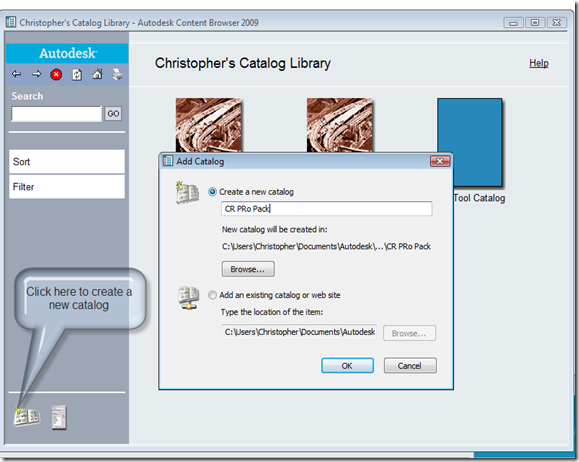
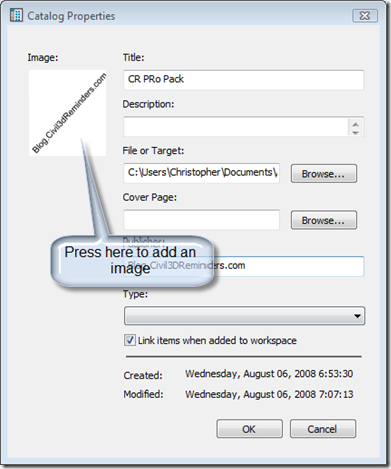
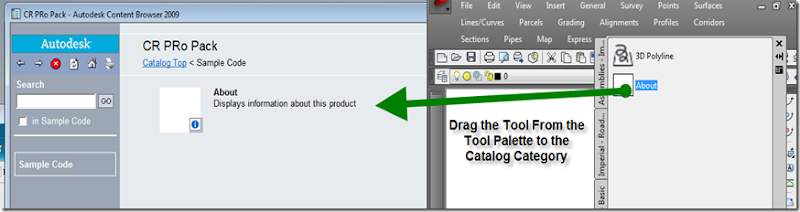
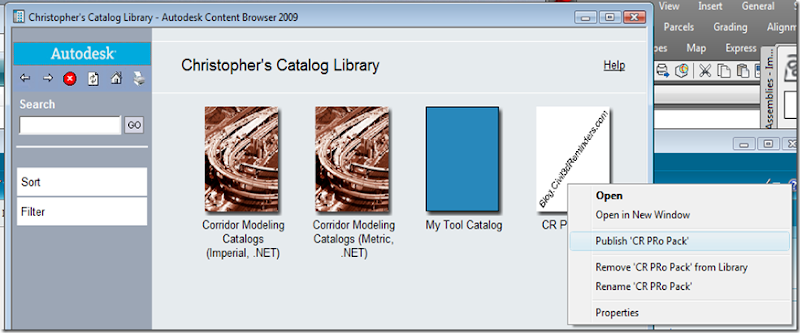
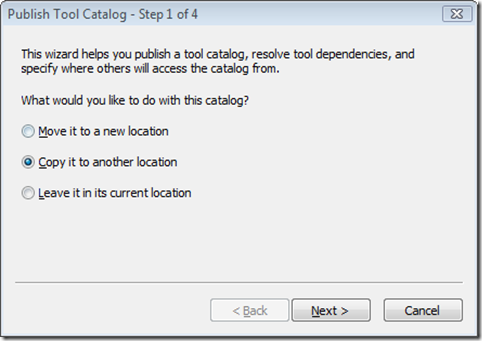
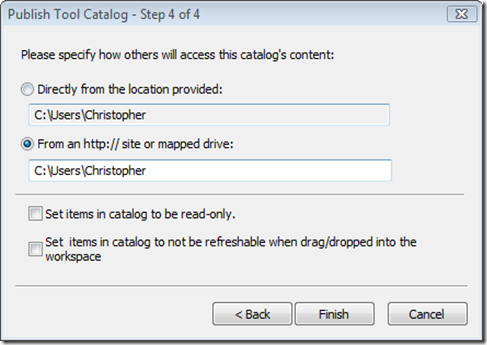
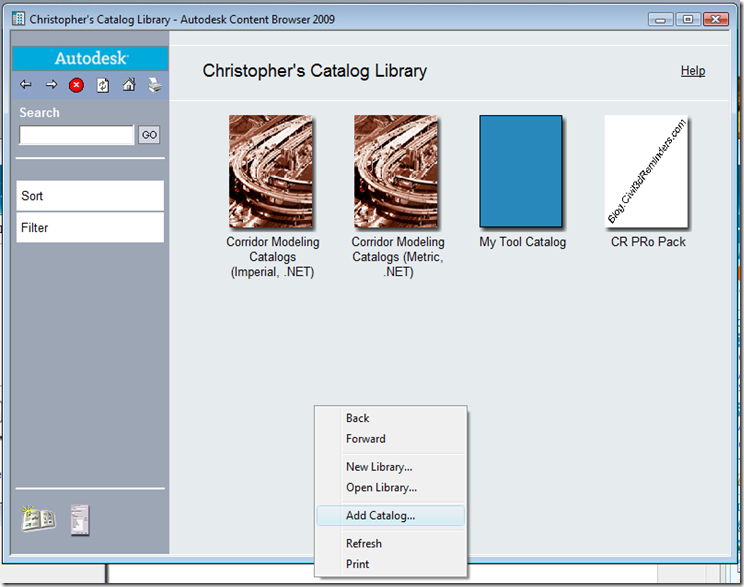
No comments:
Post a Comment