Well not all the time. If you are exploding grading objects to get the daylight line and then adding the daylight line back to the surface along with the feature you should stop. What should you do instead and why? Well this post will answer those pressing questions.
First the How? You should detach the surface from the grading and then add then paste the surface to the design surface. Here’s the steps on how to do this. First go into the Grading Properties and deselect the Automatic Surface Creation checkmark.
A warning message will pop up, when it does press the No button.
Then press OK to get out of the Grading Group Properties window. You will get another warning message and press OK.
So now you have two separate non dynamically linked objects in the drawing. Go ahead and delete the Grading Objects in the grading group and paste the surface into your design surface for the daylight.
So that was the how, now the why. A daylight line is created with lots of vertices, probably more than the feature you graded from has. So when you add the daylight line to the surface you don’t always get the result you are after. The picture below shows what can be missing and how the triangulation may be wrong.
The detached grading surface uses all of the data that created the daylight line. If we take a look at what makes up the detached grading surface we can see all of the stuff we’re missing.
So as you can see there is much more to grading object then a daylight line and a feature line. There are boundaries, projection lines and legs which help make sure the daylight grading is accurate.

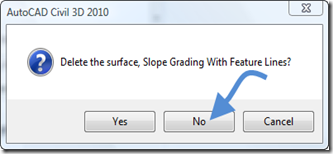



No comments:
Post a Comment